Laser cutting
- isabelleadora
- Nov 5, 2022
- 2 min read
Updated: Nov 6, 2022
In week 2, we learnt about laser cutting machines. This blog will include the hazards using one, the materials that can and cannot be cut and how to operate a laser cutter, more specifically the UNIVERSAL laser cutter.
Firstly, what is laser cutting? Laser cutters create patterns and designs by cutting or engraving the materials, using a laser beam that melts, burns, or vaporizes the material. How it works is the laser beam is created in the tube filled with CO2 gas. The laser beam is then directed to the laser head with the help of mirrors and lenses.
Hazards
Materials
Operation of UNIVERSAL laser cutter
Reflection
Before doing the competency test, I originally thought the process would be difficult and I would not be able to pass it. I was also afraid my SOP was not good enough and I was scared I missed out some steps. However, after the competency test, it was not as hard as I anticipated it to be. I think I was adequately prepared as the packages and videos from FABLAB made me more familiar with the process. But seeing it is different from actually doing it. I struggled , as it took me a while on how and where to select the layers/lines on the design. I was lucky that Mr Mark was there to teach and guide me on how to select them.
Laser cutting will definitely be useful in creating our chemical product as it was so quick -in a blink of an eye, the process was already done. This is unlike 3D printing which will take way longer to complete.
It was satisfying and I'm pleased with my final product. I hope to create more things with laser cutting, maybe cut or engrave with a much more complex design.


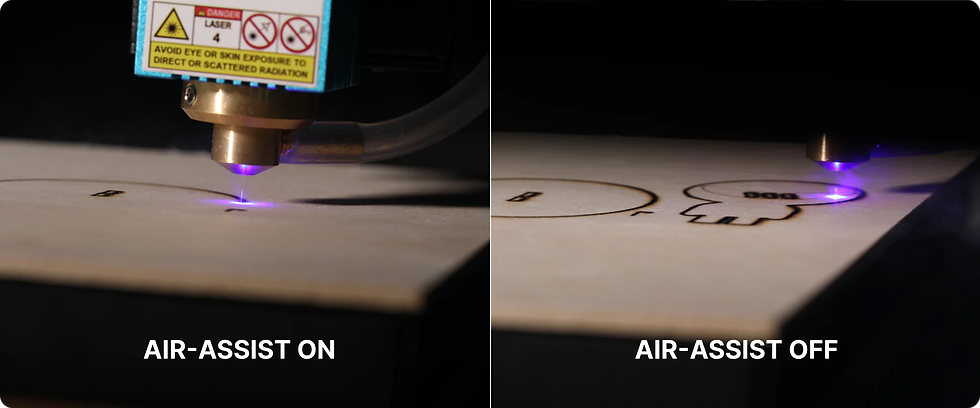

















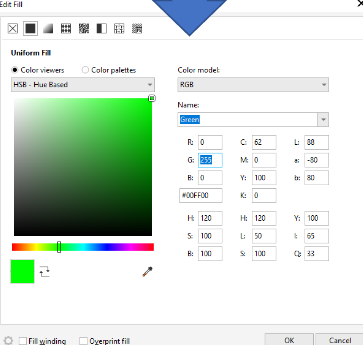













Comments